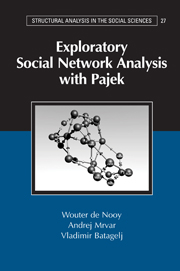Book contents
- Frontmatter
- Contents
- List of Illustrations
- List of Tables
- Preface
- Part I Fundamentals
- Part II Cohesion
- Part III Brokerage
- Part IV Ranking
- Part V Roles
- Appendix 1 Getting Started with Pajek
- Appendix 2 Exporting Visualizations
- Appendix 3 Shortcut Key Combinations
- Glossary
- Index of Pajek Commands
- Subject Index
Appendix 1 - Getting Started with Pajek
Published online by Cambridge University Press: 05 June 2012
- Frontmatter
- Contents
- List of Illustrations
- List of Tables
- Preface
- Part I Fundamentals
- Part II Cohesion
- Part III Brokerage
- Part IV Ranking
- Part V Roles
- Appendix 1 Getting Started with Pajek
- Appendix 2 Exporting Visualizations
- Appendix 3 Shortcut Key Combinations
- Glossary
- Index of Pajek Commands
- Subject Index
Summary
Installation
Pajek software for network analysis can be installed on all computers operating under Windows 95, 98, 2000, NT, or XP. The software can be installed on the computer's hard disk: double-click the file named Pajek.be.exe (Pajek book edition) and follow the instructions.
Pajek can be started by double-clicking the file Pajek.exe, which you will find in the directory where you installed the program. The subdirectory Doc contains additional information about the software in several hypertext files (.htm), which can be opened in an Internet browser, and Portable Document Files (.pdf), which can be read with (Adobe) Acrobat Reader.
Network Data Formats
Pajek can read network data in several plain text formats, that is, files containing unformatted text (ASCII). We briefly discuss them in the order in which they appear on the dialog box issued by the File>Network>Read command (Figure 128).
The first two data formats are indigenous Pajek formats: Pajek networks and Pajek matrices. The Pajek network format (the filename extension is .net) is explained in Chapter 1 (Section 1.3.1) and additional features for longitudinal networks are discussed in Chapter 4 (Section 4.5). Basically, it is a list of vertices followed by a list of arcs and edges. It is the most flexible format because it allows for multiple lines and many (layout) properties of the vertices and lines can be specified, which are explained in the file DrawEPS.htm on the book's Web site.
- Type
- Chapter
- Information
- Exploratory Social Network Analysis with Pajek , pp. 292 - 302Publisher: Cambridge University PressPrint publication year: 2005